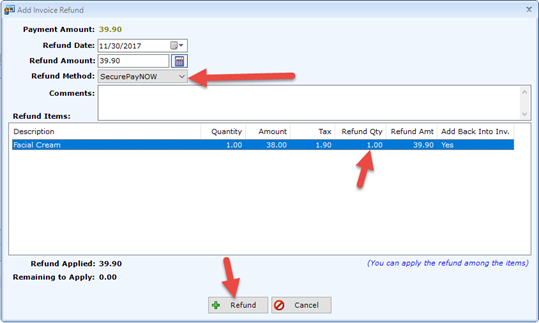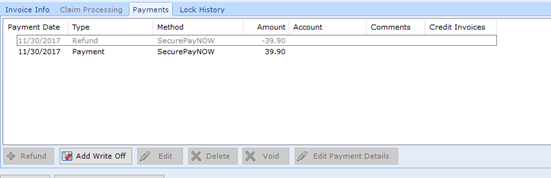SecurePayNOW
patientNOW offers the ability to securely store a patient's credit card and use it to either manually pay for an invoice or automatically pay for an invoice; currently automation is only available for Membership invoices only.
In order to use SecurePayNOW, you must have a signed contract. For information regarding this process, please contact the patientNOW Sales Team at sales@patientnow.com.
You may also use SecurePayNOW in conjunction with myAppointmentNOW to require the patient to pay in order to schedule the appointment. For additional information, check out Using SecurePayNOW with myAppointmentNOW.
How do I know that SecurePayNOW is configured?
Adding a Credit Card to a Patient's Chart
Using the Credit Card on File to Pay an Invoice
Refunding a SecurePayNOW Charge
How do I know that SecurePayNOW is configured?
If SecurePayNOW is configured, you will see the icon on the Ribbon Bar.

Adding a Credit Card to a Patient's Chart
Select Patient.
Select SecurePayNOW on Ribbon Bar and enter the information.
- Card Type
- Card #. Note: Please make sure that the card # is valid (e.g. enough digits, etc.).
- Expiration Month and Year.
- CVV code (from the back of the card).
- Name on Card
- Zip Code - for the billing address
Select OK.
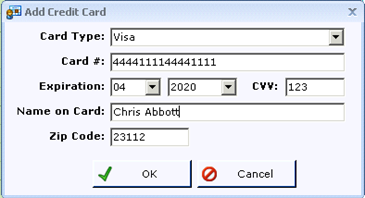
If the card was correctly stored (a Token was created), the window will close. If you then select the SecurePayNOW button, it will show that the card was added.
Using the Credit Card on File to Pay an Invoice
Select Patient; patient must have a card on file.
Navigate to Patients | Registration/Billing, Invoices tab.
Select the invoice in the upper window and select Apply Patient Payment.
Select SecurePayNOW.
- The last 4 digits and card type of the stored card appear to the right so that you may confirm with the patient that it is the card they wish to charge.
- The card will charge automatically and the window will close.
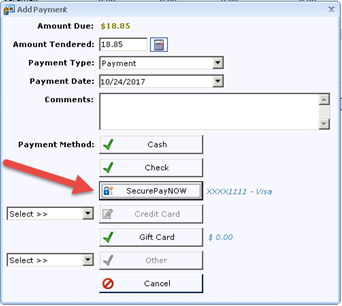
Note: A SecurePayNOW charge may only be voided on the same day the payment was made. If it is not the same day, you must refund the charge.
Select the Patient for whom you wish to void the charge and navigate to Patients | Registration/Billing, Invoices tab.
Select the invoice in the upper window and navigate to the Payments sub-tab.
Highlight the SecurePayNOW payment and select Void.
- Select Yes when "Are you sure you want to void this payment" dialog appears.
- The payment will void and not be charged when you process your settlement at the end of the day.
- The voided payment will be grayed out and have a red X to the left of the payment.
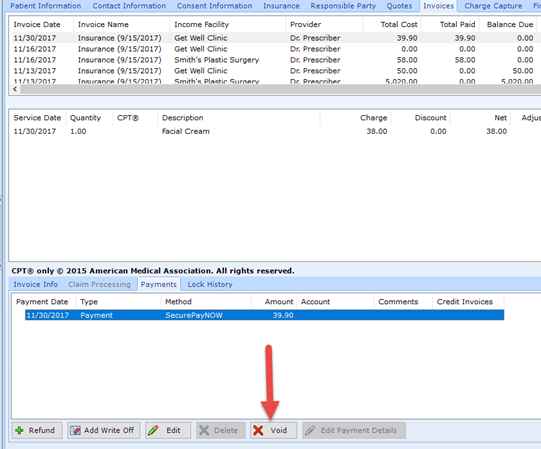
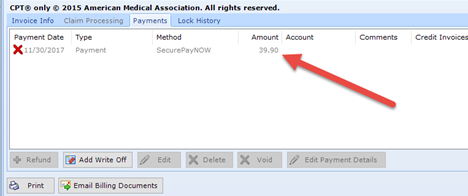
Refunding a SecurePayNOW Charge
Select the Patient for whom you wish to process a refund and navigate to Patients | Registration/Billing, Invoices tab.
Select the invoice in the upper window and navigate to the Payments sub-tab.
Highlight the Payment to be refunded and select Refund.
When prompted, enter your password.
Complete the Add Invoice Refund dialog.
- Select the Refund Date. It will default to today.
- Select the Refund Amount. Note: if you are doing a partial refund (e.g. a returned product), be sure to include tax in the amount.
- Select SecurePayNOW as the Refund Method .
- Enter the Quantity Refunded on each line as appropriate; the Refund Amount will update automatically.
Once the Remaining to Apply = $0, select Refund.
- The payment will refund when you process your settlement at the end of the day.
- The refunded payment will be grayed out and marked as a Refund.