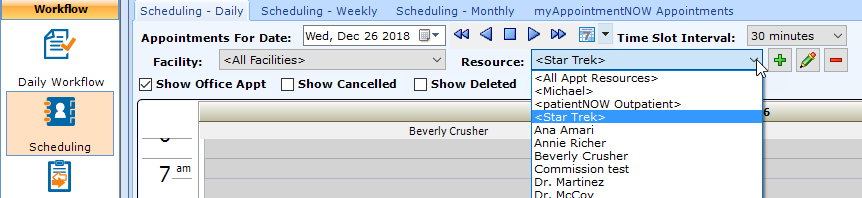Your patientNOW Schedule
The patientNOW schedule allows you to manage multiple providers, rooms, and equipment at a glance. Navigate to Workflow | Scheduling, Scheduling Daily Tab to get started.
Also check out these additional topics.
Adding an Appointment to the Schedule
Schedule Date Navigation
At the top of each schedule tab, you will see the date and time interval selections. Descriptions are for the Daily tab (Weekly and Monthly) behavior
| Appointments for Date; Allows you to navigate to a specific day using a calendar. |

|
| Move 1 week (4 weeks, 3 months) back |

|
| Move 1 day (1 week, 1 month) back |

|
| Go to Today |

|
| Move 1 day (1 week, 1 month) forward |

|
| Move 1 week (4 weeks, 3 months) forward |

|
| Workday Week Selector - options for 5, 6, or 7 day workweek |

|
| Time Slot Interval - options for 5, 10, 15, 20, and 30 min. Controls the time slots on the left side of the schedule. |
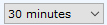
|
Viewing the Schedule by Facility and Provider/Resource
You may view the schedule for a combination of facilities and resources by selecting them in the pull-downs.
If you frequently select the same combination of resources, you may create Appointment Resource Groups.
Create Appointment Resource Group
Select the Green + sign to the right of the Resource pull-down.
When the Add Appointment Resource Group dialog appears, enter the name of the group in the Group Name field. Note: This will be visible only to you. Other users will create their own groups.
To add a resource to your group, double-click on the resource in the left window (or single-click and select the green arrow).
Once you have all the resources you need in your group, select OK.
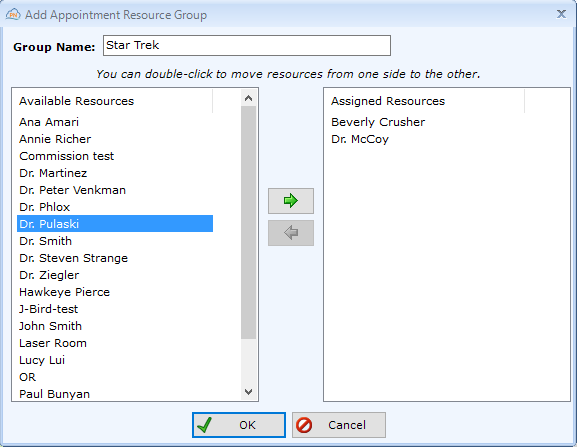
Now, when you want to see that group of resources together, you may select your resource group in the pull-down.