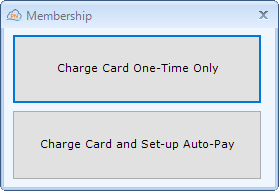Managing Membership Plans
patientNOW allows you to review lists of patients based on your configured and sold membership plans. You have the ability to print the list, Copy to Mail Merge, or Make Payments.
Create the List
Navigate to Workflow | Task List, Memberships tab.
Select filters
- Status. Note: In order to appear on these lists, a patient must have a paid invoice for a Membership Plan.
- Active Memberships. Includes any patient where the plan is active as of the date selected.
- Expired Memberships. Includes any patient where the plan expired without the patient renewing.
- Inactive - Not Paid. Includes any patient where the plan became inactive due to non-payment.
- Canceled. Includes any patient where the plan was canceled.
- Recurring Payments Due. Includes any patient where a monthly recurring payment is due between the dates selected.
- Recurring Payments Declined. Includes any patient where a monthly recurring payment was declined between the dates selected and the payment needs to be reprocessed.
- Date Range
- Active Memberships and Inactive Not Paid are an "As of" date.
- All others are a date range.
- Membership. If you have multiple types of Membership Plans, you may filter here.
- Facilities.
Select the Search button.
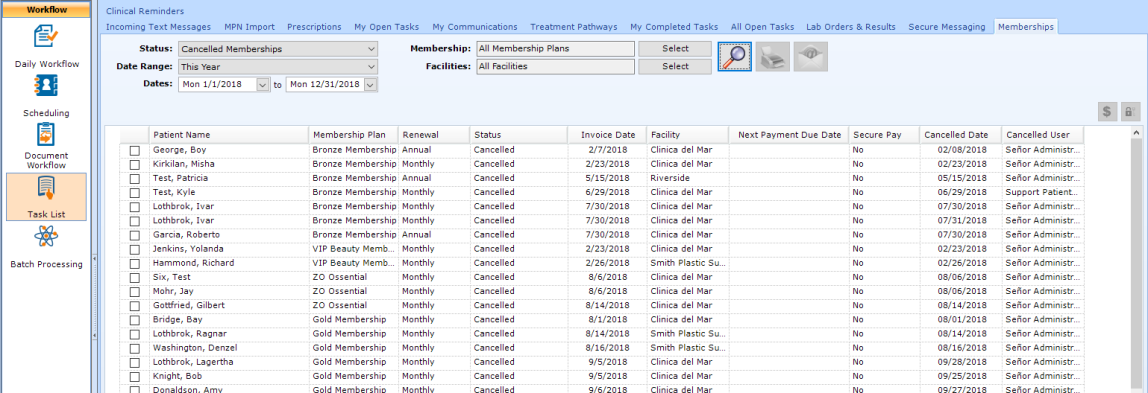
Print the List
You may print the list by selecting the printer button  to the right of the magnifying glass. Warning: patientNOW is designed for you to perform tasks inside the system, not to print a list to work from. If you need to report on your memberships, please see Membership Reporting in reportNOW.
to the right of the magnifying glass. Warning: patientNOW is designed for you to perform tasks inside the system, not to print a list to work from. If you need to report on your memberships, please see Membership Reporting in reportNOW.
Take Action on the List
By selecting the check boxes to the left of the patient name, you may take the following action(s):
-
 Copy to Mail Merge.
Copy to Mail Merge. -
 Post a Payment Manually. This will select the patient and move you to Patients | Registration/Billing, Invoices tab - Apply Patient Payment dialog.
Post a Payment Manually. This will select the patient and move you to Patients | Registration/Billing, Invoices tab - Apply Patient Payment dialog. -
 Post a Payment using SecurePayNOW. When selected, you will be prompted to charge a one-time payment, or setup SecurePayNOW for future payments.
Post a Payment using SecurePayNOW. When selected, you will be prompted to charge a one-time payment, or setup SecurePayNOW for future payments.