Setting Up Financial Reconciliation Rights
PatientNow has updated its Financial Reconciliation process, making it easier to close out at the end of the day/week, as well as providing more details into payments received. See "Running Financial Reconciliation Reports" to learn more about Financial Reconciliation.
The first step to using the updated Financial Reconciliation tool is to set up Access Rights for your Roles and/or Users. Setting up the appropriate Access Rights allows particular users to see the "Reconciliation" tab where reports are created. Access Rights may be set up using:
- Roles: gives all users under a particular Role access to Financial Reconciliation.
- Individual Users: gives an individual user access to Financial Reconciliation, regardless of Role.
Please note that User Access Rights override Roles Access Rights.
As you work through this article, you may expand any images by clicking on the image.
Step 1: Set Up Access Rights
Access rights can be set up using Roles, or by giving rights to individual Users.
Setting Up Access Rights Using Roles
Rights to Financial Reconciliation can be set up in the "Roles" section of the "Administration" tab.
1. Navigate to the "Administration" module from the menu on the left.
2. Click on the "Users/Roles" sub-module.
3. Click on the "Roles" tab to view all available Roles.
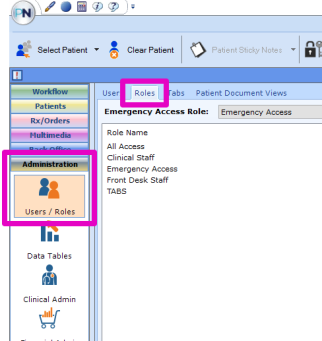
4. Click to select the desired "Role" to add Financial Reconciliation rights.
5. Click on the "Access Rights" tab in the bottom section.
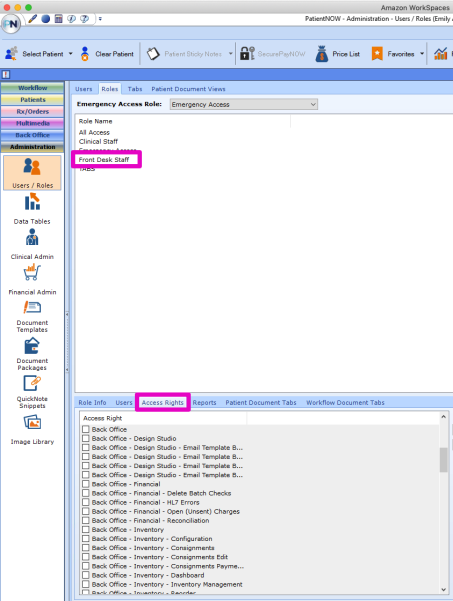
6. For Financial Reconciliation Rights, click to check "Back Office," "Back Office - Financial," and "Back Office - Financial - Reconciliation."
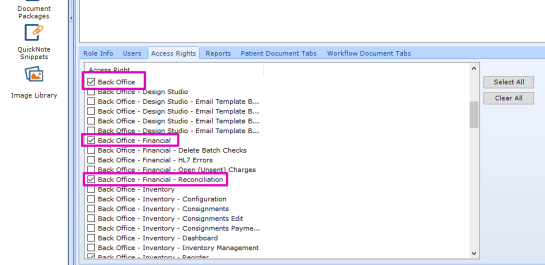
Once the above 6 steps are completed, any Users under the selected Role will be able to view the "Reconciliation" tab under "Back Office" > "Financial," Please note that it may be necessary to log out and log back in for this to take effect.
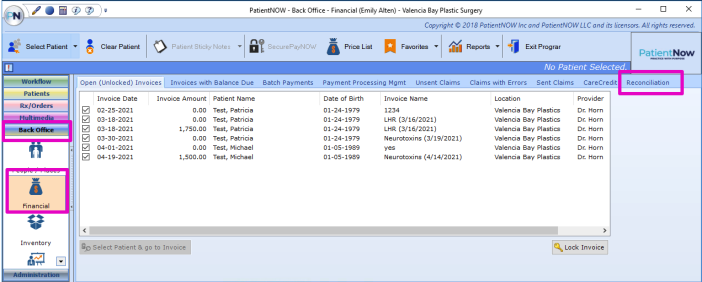
Setting Up Access Rights for Individual Users
The rights assigned to individual users override the access rights of Roles. For instance, if the Role "Clinical Staff" does not have rights to Financial Reconciliation, but a specific "Clinical Staff" user requires access, then Access Rights may be set up for the individual User without changing their Role.
1. Navigate to the "Administration" module from the menu on the left.
2. Click the "Users/Roles" sub-module.
3. Click to select the name of the User who requires access rights for Financial Reconciliation.
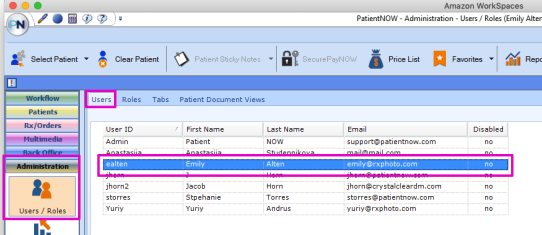
4. Click the "Access Rights" tab from the option on the bottom.
5. Click to check "Back Office," "Back Office - Financial," and "Back Office - Financial - Reconciliation."
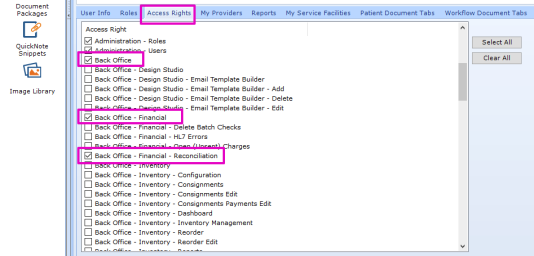
Once the above 5 steps are completed, the selected User will be able to view the "Reconciliation" tab under "Back Office" > "Financial," Please note that it may be necessary to log out and log back in for this to take effect.
_714x287.png)
Step 2: Select Financial Admins to Receive Financial Reconciliation Reports
Once the appropriate Users/Roles have access to Financial Reconciliation, select the User(s) who should receive Financial Reconciliation Reports. This may be done for the individual User(s) by checking the "Financial Admin" option under "User Settings." Anyone with access to the Administration > Users/Roles module has the ability to select which Users will receive the report.
1. Navigate to the "Administration" module from the menu on the left.
2. Click the "Users/Roles" sub-module.
3. Click to select the name of the User who requires access rights for Financial Reconciliation.
_572x248.png)
4. Click to check "Financial Admin" box in the "User Info" tab in the bottom section.
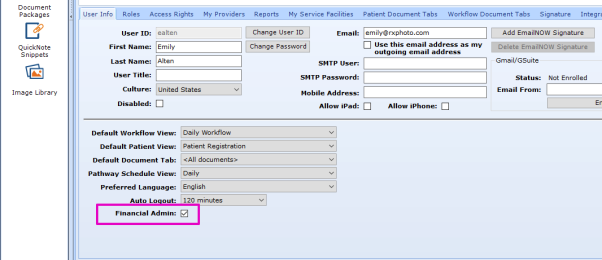
Any User with the "Financial Admin" selection checked will receive Financial Reconciliation Reports.
Summary
PatientNow has updated its Financial Reconciliation process to be more streamlined and provide more detail. Users can be given access to Financial Reconciliation either by updating the Role(s) Access Rights or by updating individual User(s) Access Rights. To allow a User/s to receive the Financial Reconciliation Report, simply check the "Financial Admin" box in the User's Info Settings.